When you want your Computer and your Display Screen to remain active irrespective of whether you are using it or not, there are multiple ways to prevent the computer from sleeping automatically. By default power settings of any Windows Computer tries to save power by first turning off monitor after inactivity and then later putting the computer to sleep after another time interval. Even when you are not actively using it, your computer can download data from internet or do some processing work and hence, you should know how and when your computer goes to sleep automatically and should have a way to prevent the computer from going to sleep or even keep the Monitor Active and awake at all times.
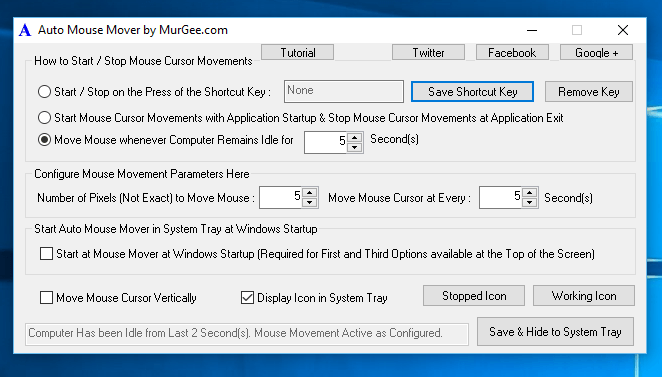
Prevent Computer from Sleeping Automatically with Auto Mouse Mover
The Software displayed above keeps your Mouse Cursor moving whenever your Computer remains active for configured time duration. Yes there are 3 different ways available in which you can control Automatic Mouse Movements with Auto Mouse Mover Application. With easy to understand graphical user interface, you can easily control automatic mouse movements and ensure your monitor and computer remains active and awake irrespective of any user is using it or not. Whether you have a kiosk computer or even your own personal computer which needs to stay awake occasionally, you can use this application to control your Monitor and prevent the computer from going into sleep or hibernation mode.
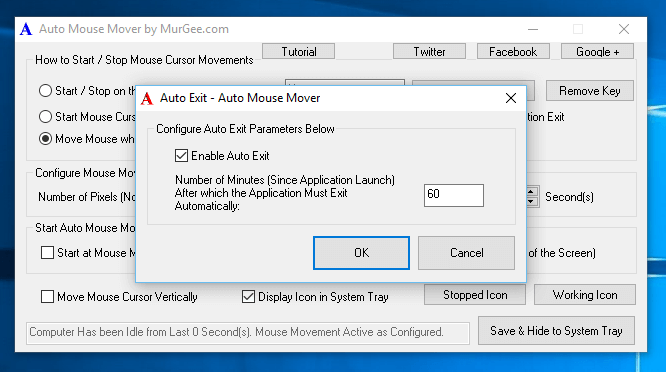
Keep Computer Active for Configurable Time Duration
When you want Power Settings of Windows to take control of your Computer’s Power and Monitor, you can configure Auto Mouse Mover to automatically exit after specified duration as displayed in the screenshot above. Practical use of Auto Exit in this Automatic Mouse Cursor Moving Application is when you want to download a file from an unattended computer and estimate that it would take let’s say 1 hour, then you can use Auto Mouse Mover to keep your Windows Computer Active and prevent it from going into sleep mode for 1 hour and then exit automatically so that Power Plan of Windows becomes effective and can Turn Off Monitor and then later put the Computer into Sleep mode.
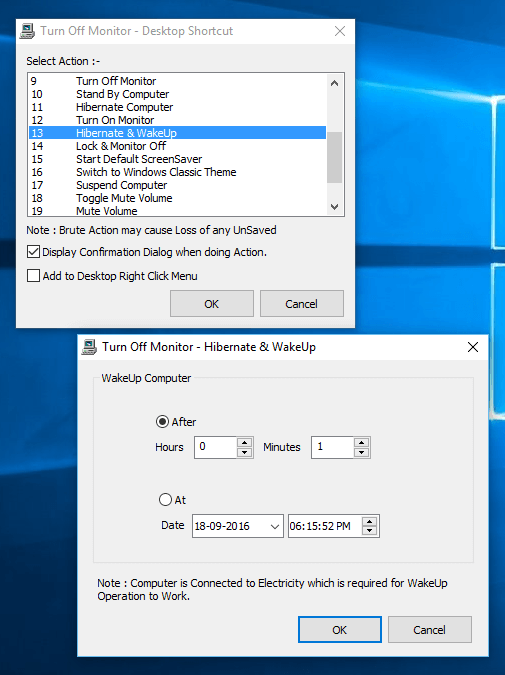
Auto Hibernate and Wakeup with Desktop Shortcut
When you want your Computer to be sent to Sleep or Hibernation Mode intentionally at pre-configured time duration, you can use the Auto Hibernate and Resume Desktop Shortcut as outlined in the post Desktop Shortcut to Turn Off Monitor. When Computer is Hibernated, the Monitor goes into low power state, in a similar manner as done by the Turn Off Monitor Software. To Activate your Monitor and your Computer, just press any Keyboard Key and your Computer should awake within seconds.
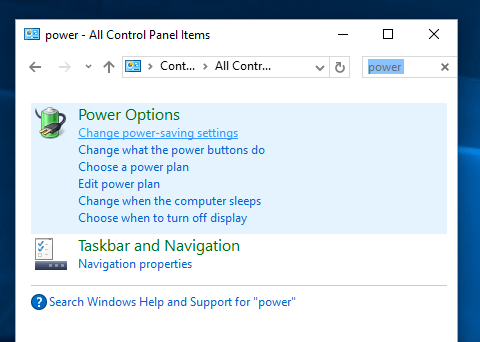
Power Settings of a Windows Computer from Control Panel
When no Software Utility is simulating Mouse Movements or preventing the Computer from going into sleep mode, the Power Settings of a Windows Computer control the Monitor Power and Computer Power. The Power Plans available from the Control Panel allows you to fully configure default behavior of Windows for inactive or idle Windows Computers. Note that when no user input is provided to the Windows Computer, Windows considers the Computer to be Inactive or Idle and default Power plans automatically Turns Off Monitor and then after another configurable time duration, send the Computer into Sleep mode. Yes there are Advanced Power Settings available to control Power of a Windows Computer and for Laptops, power plan can be adjusted as per Battery Charging level.
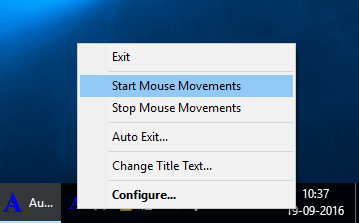
Automatic Mouse Movements to Prevent Computer from Sleeping Automatically
When you do not have access to change or configure Power Plans of a Windows Computer, or you find that struggling with Control Panel requires too much efforts or when you want full control over your Display and Computer Power, you can use above mentioned Software utilities to fine tune your power settings and control your computer easily. When Computer is prevented from going into Sleep mode with automatic Mouse Movements, your Computer will not get Locked automatically and any other applications like Chat Application or any other Application which monitors Active User input will display your computer Active.