Turn Off Monitor Software for Windows provides the Auto LogOff feature to automatically Sign Off the Current User if the Computer remains Idle for a configured time Interval. You can use this Auto LogOff feature on any of your Desktop Computer as well as Laptop running Windows Operating System. When installed successfully, the Turn Off Monitor Software creates an icon in the Notification area. You can very easily configure the time duration by selecting the option from the Turn Off Monitor Notification icon Menu.
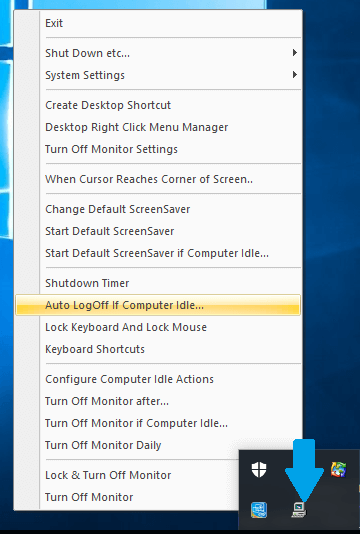
Turn Off Monitor Notification Menu to Auto LogOff Current User
Enter the time duration in minutes to be configured in the Text box provided on the Auto LogOff Screen. To LogOff the Current User, select the first option i.e. the option to LogOff the Current User (With confirmation). Please note that if the Current User has any unsaved data like a unsaved document in MS Word open, then the User will not be Logged off.
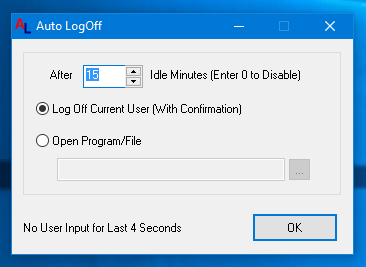
Configure the Idle Time Duration to Auto LogOff the Current User
By selecting the option, a confirmation Screen will be displayed to the User before Logging Off. This confirmation Screen also has a Cancel button on it to cancel the action in case required. You can also easily disable the Auto LogOff functionality by just entering 0 in the time duration Text box.
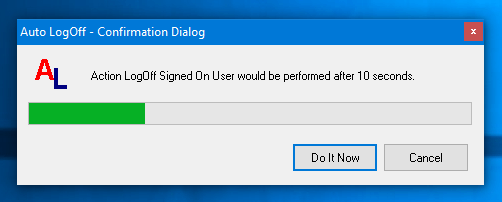
Confirmation Screen to Auto LogOff Current User
Using Turn Off Monitor utility you can also create a Desktop shortcut and easily Logoff the Signed In User whenever you want to by just a Mouse click. To create a Desktop shortcut select the Turn Off Monitor Settings option from the Notification icon Menu and click on the Create Desktop Button provided on the Settings Screen. You can select the Logoff Current User option from the list of options displayed. You can also optionally select if you want a confirmation dialog box to appear before the User is Signed Off. If you want to Log off the User forcibly then choose the Log Off Current User(Brute) option from the list. Selecting the Brute action can result in the loss of any unsaved data.
If your Desktop is already cluttered with too many icons and you do not wish to create any further shortcuts on your Desktop, the Turn off Monitor utility allows you to add the LogOff Current User option to your Desktop Right Click Menu by just selecting that option from the Desktop Shortcut Screen. Now any time you want to Log Off then you just need to right click on the Desktop and select the option from the Menu.
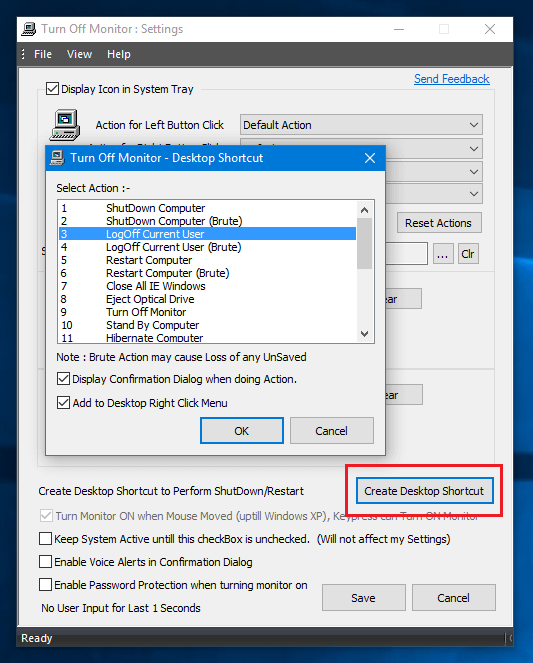
Create Desktop Shortcut to LogOff the Current User
Using Turn off Monitor Software you can create Desktop shortcuts for other tasks like Shutdown , Hibernate, Sleep or Restart your Computer etc. You can also create Keyboard Shortcut to Turn Off your Monitor when required and save energy. You can Download this Monitor management free to try utility now and carry out all your day to day tasks from simply Turning off your Monitor to Shutting Down your computer easily and quickly.