Now you can instantly Turn Off Monitor of your Windows Computer with a Desktop Shortcut. You can even assign a Keyboard Shortcut to the Desktop Shortcut to effectively launch the Desktop Shortcut and Turn Off Monitor easily and quickly. Yes you can create other Desktop Shortcuts to control your Windows Computer and manage your Computer effectively.
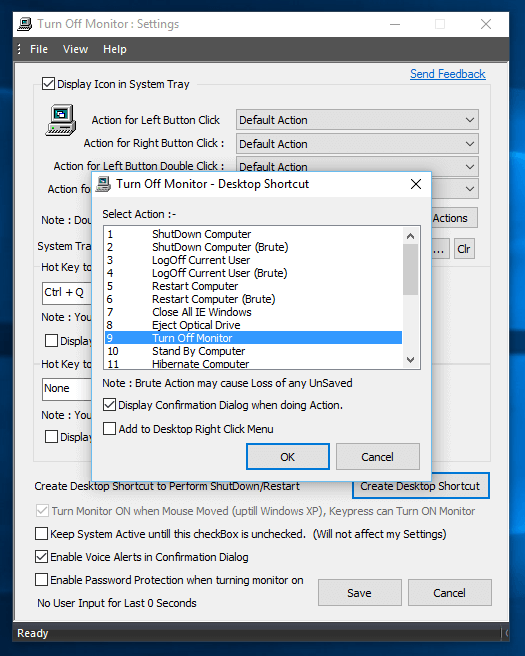
Turn Off Monitor with Desktop Shortcut
Desktop Shortcuts in Windows are really a handy way to launch Applications and Windows. Now with Turn Off Monitor Shortcut, you can send your Monitor into low power state instantly and whenever you want. In order to Turn On the Monitor again, move your Mouse Cursor a little bit and Windows will automatically Turn On your Monitor. You can even press a Keyboard Key and Windows detects that you need your Monitor to be turned On and turns it on for you. When the Monitor is turned off, you computer keeps running without displaying what’s going on on your Computer.
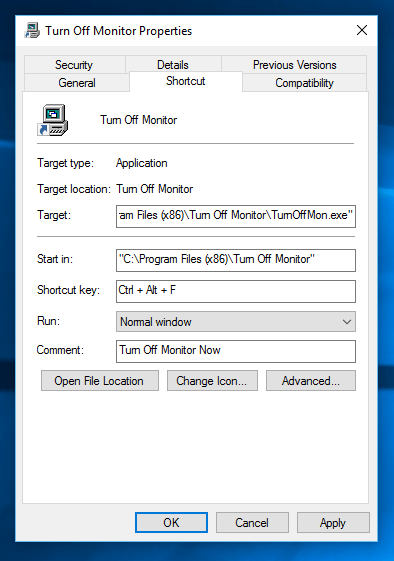
Assign Keyboard Shortcut to Turn Off Monitor Desktop Shortcut
As displayed in the Screenshot above, a Keyboard Shortcut has been assigned to the Desktop Shortcut using the properties of the Desktop Shortcut. Note that Ctrl + Alt + F has been assigned as the Shortcut Key. When assigning Keyboard Shortcut to any Desktop Shortcut, Windows automatically adds the Ctrl + Alt modifiers to the keyboard shortcut. This Keyboard Shortcut remains active as long as the Desktop Shortcut exists. When you do not need the Keyboard Shortcut or you want to use an alternative way to assign Keyboard Shortcut to Turn Off Monitor, you can simply delete the Keyboard Shortcut. Note that the Command line is also visible in the properties of the Desktop Shortcut which can be copied and used in any batch file or any other Application launcher to automate Turning Off your Monitor.
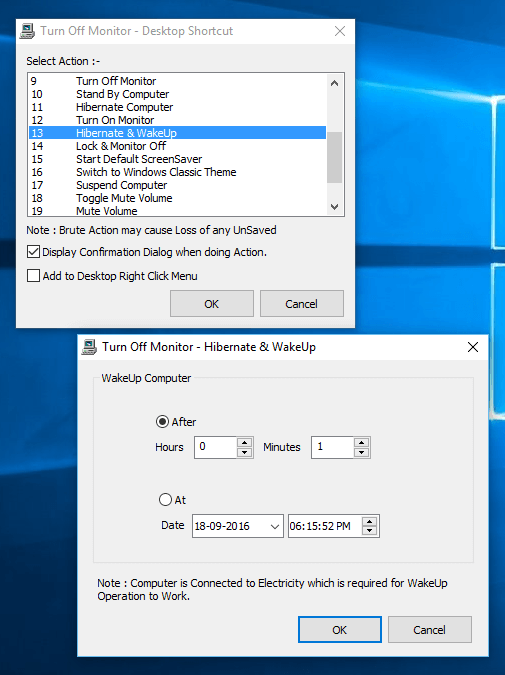
Auto Hibernate and Wakeup with Desktop Shortcut
When Turning Off Monitor is not sufficient for you and you want more power savings, then you can use the Turn Off Monitor Software to create a Desktop Shortcut to Hibernate and Resume your Windows Computer as displayed in the screenshot above. Unlike Turning Off Monitor, when Windows Computer goes into hibernation mode, Monitor is indeed switched off, however other computer activities are suspended as well. When sending a Windows Computer into hibernation mode, Windows Operating System creates a snapshot of current applications and everything running on your Windows Computer, saves it to hard disk and goes into low power state. For Automatically Resuming Windows Computer, a configurable time duration or specific date / time is configurable. When using this Auto Hibernate and Resume functionality on a Laptop, make sure that Laptop has the Battery Charger connected to electricity. For Desktop Computers, Windows can Automatically Resume at specified date / time, provided it does has power connected.
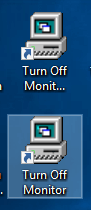
Turn Off Monitor Desktop Shortcut
Apart from providing a way to Turn Off Monitor with Desktop Shortcut, this Free to Download Software Utility offers many more Desktop Shortcuts to control your Windows Computer. Every Desktop Shortcut can be assigned a Confirmation Screen and an Audible Alert. The time duration for which the confirmation screen appears is configurable, so that you do get enough time to abort an action accidentally launched by the Desktop Shortcut.