Aspect Ratio of Monitor is defined as the ratio of the width of the image to the height of the image that it displays. Expressed in W : H format (W = Width and H = Height), Aspect Ratio along with Screen Resolution are the two most prominent specifications of the Monitor that define how an image or a video is displayed on your screen.
Computers Monitors Support different Aspect Ratios like 5:4, 4:3, 16:9 and 16:10. The most common Aspect Ratio for Computer Display is 4:3 and 16:9. Aspect Ratio of 4:3 displays a nearly square image and take the whole screen space and so often referred to as Fullscreen . Aspect ratio of 16:9 displays a more wider image and hence also referred to as Widescreen.
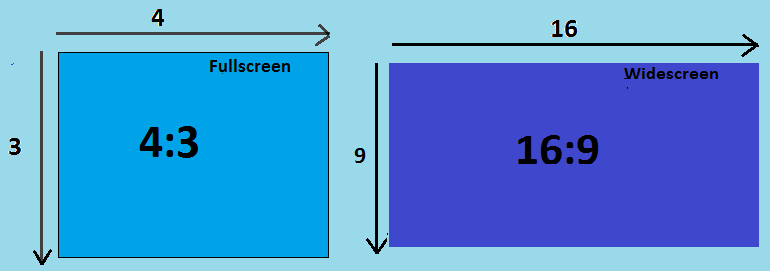
Most Common Aspect Ratios of Computer Monitor
There is no correct or best Aspect Ratio for a Monitor. However since Widescreen Monitors are more suitable to display High Definition (HD) signals, most of the High Definition LCD Monitors including 4k or UHD (Ultra High Definition) Monitors have an Aspect Ratio of 16:9. Most of the high graphics applications like computer games use 16:9 ratio and it is the also the preferred ratio for TV, DVDs and Movies.
What is My Aspect Ratio
There is a simple formula to calculate the Aspect Ratio of your Monitor. To calculate the Aspect ratio check what is your Screen Resolution. Lets take an example of a Monitor with a resolution of 1920 x 1080. Aspect Ratio = 1920/1080 = 1.77 = 16:9 (16/9 is 1.77). Similarly if your Screen Resolution is 1280 x 960 then your aspect ratio is 1280/960 = 1.33 = 4:3 (4/3 = 1.33)
Aspect Ratio Mismatch
To display a photograph or video in the best possible manner you need to match the Aspect Ratio of the input video source like camera or Screen Recorder to the output which is the Monitor. Any mismatch in these Aspect Ratios will result in distorted images and resulting videos will typically have vertical or horizontal black bars. These black bars are added to fill in the extra space also known as pillarboxing (vertical bars) or letterboxing (horizontal bars) . YouTube uses video players that support Aspect Ratio of 16:9 and adds the vertical or horizontal bars whenever the uploaded video does not match its specifications.
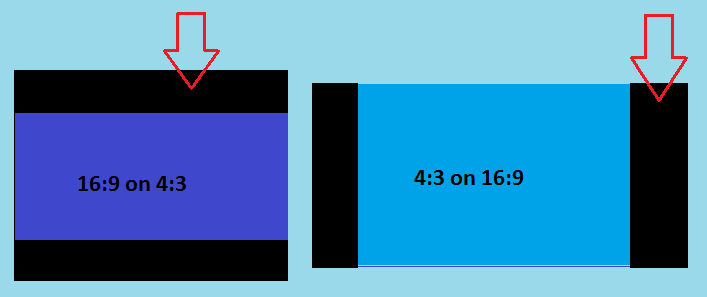
Black Bars Displayed in Videos due to Aspect Ratio Mismatch
As we have now understood that matching the ratio is very critical to creating or displaying optimum quality videos, there is often a need to adjust or change the width or the height of the image to keep the ratio intact when creating images or videos. Thankfully some simple mathematical calculations mentioned below helps you to achieve this.
- Aspect Ratio = Original Width/ Original Height
- If you know the new height of the image to be converted , you can calculate its width using the below formula: New Width = New Height * Aspect Ratio
- If you know the new width of the image and need to calculate the height then the formula is : New Height = New Width * Original Height/Original Width
Change Aspect Ratio of Monitor
Even though there is no direct option provided by Windows 10 to change the Aspect Ratio of the Monitor, you can change the Resolution of the Monitor to match the Aspect Ratio of the video. Follow the below steps to change the Resolution of your Monitor in Windows 10
- Right Click on the Desktop and select Display Settings from the Menu.
- Select the Display Option from the Settings Screen.
- Click on the Advanced display settings Link.
- A drop down list will be displayed with all the Resolutions that the Monitor supports.
- Select the Recommended Resolution first and check how the video is displayed.
- If the video is not displayed correctly select the Resolution below the recommended one and again check the video. Keep trying the same process and set the Monitor Resolution that displays the best video quality.
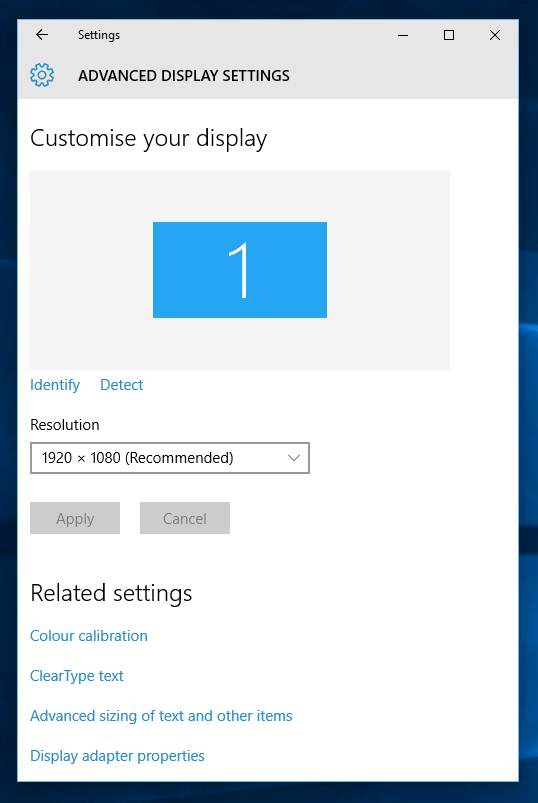
Advanced Display Settings of Windows 10
Alternatively, if you know the Aspect Ratio of the video being displayed you can directly select the required Resolution from the options provided in the list. To know more about the Screen Resolution options in Windows 10 you can refer to What is my Screen Resolution article published on this Website.
Aspect Ratio of Monitor, its Screen size and its Resolution all go hand in hand to display the perfect video on your Screen. While creating a video, watching a video or buying a new Monitor, make sure the Aspect Ratio of your Monitor matches the Aspect Ratio of the input video source to get rid of squeezed, shrunken or distorted videos.