Turning Off Monitor on Windows 10 is now supported with Keyboard Shortcut, Desktop Shortcut and by clicking on Notification Icon of the Turn Off Monitor Software. Yes you can temporarily switch off your Monitor(s) connected to your Desktop or Laptop running Windows 10 or even older Microsoft Windows versions. The Monitor(s) turned off with the Turn Off Monitor Utility can be turned on by providing any kind of user input (e.g. Move Mouse Cursor, press a keyboard Key, etc) to your Windows 10 computer.
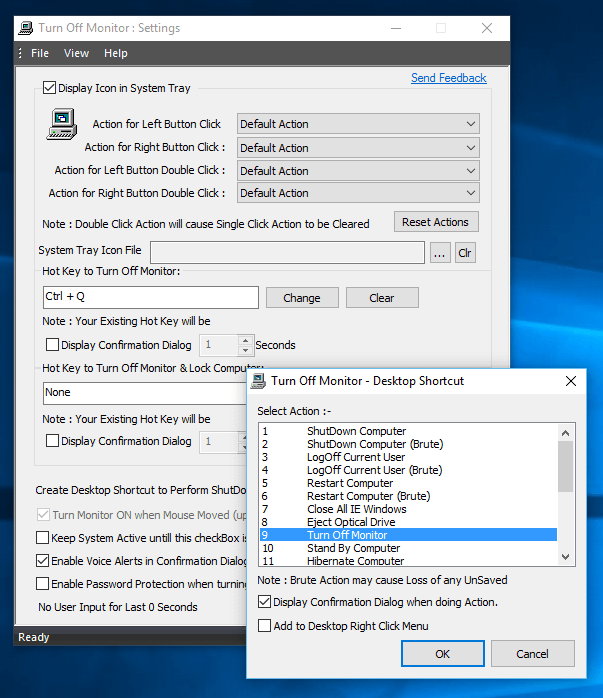
Turn Off Monitor of a Windows 10 Computer
Yes all types of Display Devices can be switched off with this Turn Off Monitor Application including single or multiple Computer Monitors connected to a Windows Computer, Projector, Laptop Display or any other kind of Display Device. You can even schedule Turning Off Monitor with command line addons provided with the Application. When any Monitor is turned Off with Turn Off Monitor Utility, the Monitor / Display Screen goes into low power state and consumes lesser electricity. This can be really handy when the button to Turn Off Monitor on your LCD / LED Monitor is broken or is not accessible.
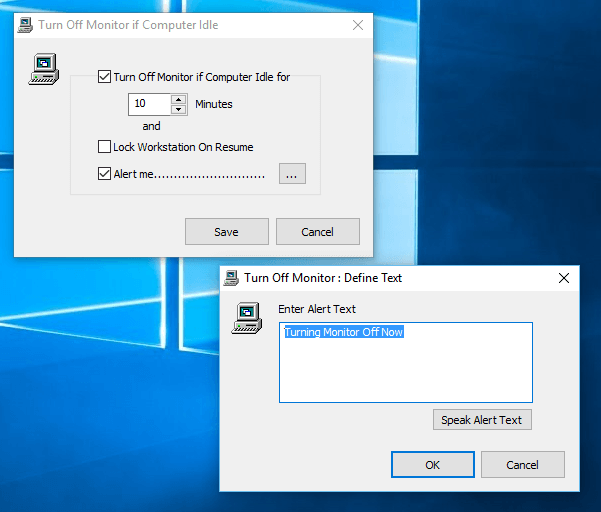
Turn Off Monitor when Windows 10 remains Idle or Inactive
You can even configure your Windows 10 Computer to Turn Off Monitor and sound an audible alert when nobody is using the Computer and it is left inactive. As displayed in the above screenshot, the above displayed Windows 10 Computer is set to Turn Off Monitor after 10 minutes of inactivity. With the help of Text to Voice conversion, an audible alert has been configured as well so as to let your know that the Windows 10 Computer has been inactive for a while. This Application provides quick access to various Computer and Monitor control features so that you do not need to struggle with Windows 10 Power Settings to control your Windows 10 Computer. Apart from giving you complete control over Monitors running on a Windows 10 Computer, the Turn Off Monitor Software provides Computer Control features like Keyboard Shortcut to Turn Off Monitor, Desktop Shortcut to instantly Shutdown Windows 10 Computer, change active Screen Saver and much more.
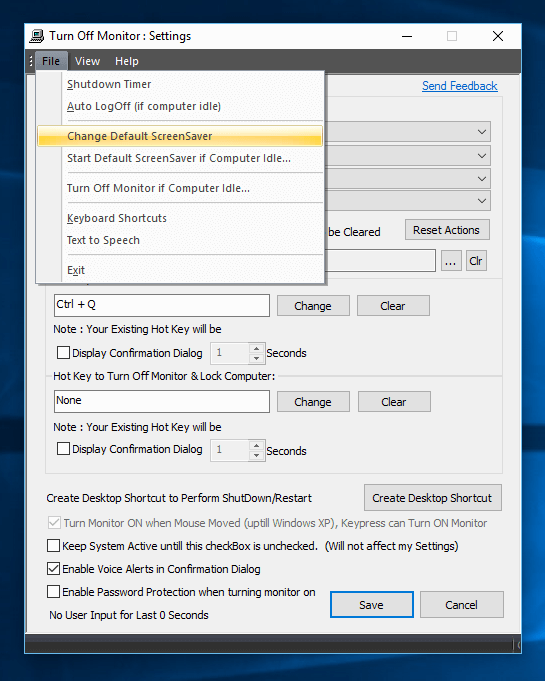
Change Default Screensaver on Windows 10 from Turn Off Monitor Software
Controlling Idle or Inactive Monitors on Windows 10 is done by Screensavers, however now a days most of the Screensavers are designed to provide great visuals with the help of Animations, Sounds, Pictures, etc. Instead of saving electricity, Screensavers have evolved to utilize idle computer’s processing power and much more. In order to Change Screen Saver on Windows 10, all you need to do is go to appropriate Control Panel Settings and change the current Screensaver. In case you feel that changing Screensaver in Windows 10 requires too many steps, you can use the Shortcut menu provided in the Turn Off Monitor Settings Screen to launch the Windows Control Panel related to Screensavers and switch to new Screensaver in far lesser number of steps. Yes, the Screensavers can keep on running even when the Monitor is turned off with the Monitor Power button, so make sure that that you do know what happens when you leave your Windows 10 computer idle or inactive.
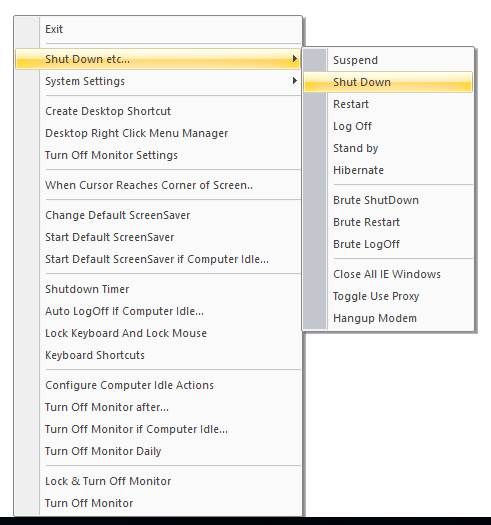
Computer Control from Turn Off Monitor Software Menu
Whether you want to save battery power of your laptop or avoid glare coming out of your Monitor or even want to Automate this Monitor Switching On and Off at configured time, you can control everything with the help of Windows 10 provided Control Panel settings or with the help of Turn Off Monitor Software Utility. This Application is available on a Free to Download and try basis and requires a fees of $5.00 to unlock trial limitations after free trial usages have been consumed.
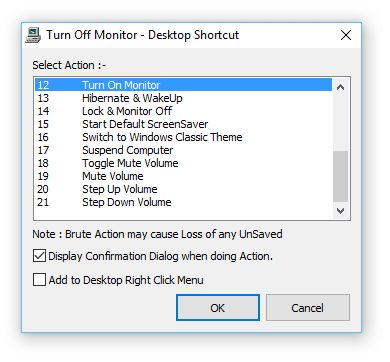
Control Monitor of Windows 10 Computer with Desktop Shortcuts
In case you would like to Control your Monitors with Control Panel Settings provided by Microsoft, you can use Windows 10 Control Panel and read all about in Turn Off Monitor in 3 ways published on this website. Microsoft provide features which are useful for everybody using Microsoft Windows, however when you feel that default settings provided in Windows 10 are not sufficient to control your Windows 10 Computer, you can use the Turn Off Monitor Application to give you full control over your Windows 10 PC running on either 32 bit or 64 bit architecture.